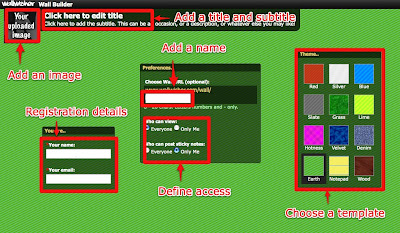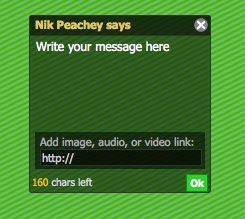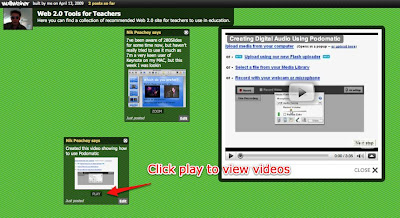123ContactForm may not sound like the kind of tool that would be of interest to educators, but as I discovered when they asked me to review their online form creation tool, they offer quite a range of features that can solve many of the problems we have as 21st century teachers.
We can use it to:
The tool itself is browser based and so doesn't require any downloading or installation and that in itself can save a lot of hassle if you work in an institution that has very restrictive practices regarding the installation of software.
To get started you just need to go to the site and register at: http://www.123contactform.com/education-forms.htm
Once you have registered you get access to the dashboard and this is where you can start creating your forms. You just need to click on 'Create New Form'.
You will then get a choice of different types of form to create. It's a good idea to click on 'Other Forms' this takes you to the online educator forms. If you have a look at some of the templates and educator forms that have already been created it will give you some idea of what the platform can do. There is an Education section with some ready made templates in.
When you are ready to create your own educator forms, you could start by clicking on 'Blank Form'. Call your form 'My first activity' and then save it and look at the different types of interactions you can create.
You will see the basic interactions you can add to the page. Clicking on them will add the interaction type to the page.
Then when you click on the interaction type you can edit its features.
Some of the advanced interaction types are particularly interesting, especially the html feature which enables you to embed interactive media objects such as videos or digital books into your forms and then build interactive activities around them.
You can also add social buttons to enable users to share your activities through social media channels. 123ContactForm does also have a Facebook app so once your activities are complete you can post them directly into Facebook pages or groups for users to do from there.
This video shows you how to use all the main features of the forms.
Once you have created your activities they are saved in the 'My Forms' section of the site and you can go there to edit them. Here you can get the code to publish your educator forms into your bog website or CMS, or get a link to email out to students.
You can also check to see who has submitted answers to the questions and see the record of what answers have been given in the 'Reports' section. This is one of the best features of the site as it turns it into a form of LMS (learning management system) where you can collect and analyse students responses and generate graphs of the results.
The site also allow users to add and customise the theme of the forms, so if you want them to blend into your site or blog, then customising the look and feel of the forms is quite easy and you can even add your own logo.
This video shows you how to customise your form.
So how can we use this with EFL / ESL students?
On the whole I think this is a really good product, particularly for a small school that wants to venture into online teaching or blended learning, then a platinum account at $29.95 per month is quite a small risk. For a teacher thinking of going freelance it might be a good option if you are confident that you can make enough through online sales to justify the monthly outlay. As a teacher working in class, then it's a nice way to get started with creating some online learning with a degree of interactivity, but it would be much more attractive if the html embed functionality came as part of the free subscription.
123ContactForm has plenty of potential for the online educator or anyone wanting to create blended learning, so it's well worth checking out, and when I get my book finished I may well be using it myself. I hope you find it useful too.
Related links:
Nik Peachey
We can use it to:
- Create surveys to do research and action research
- We can create interactive materials based around multimedia objects
- We can eve use it to sell our materials or services online and take payments
The tool itself is browser based and so doesn't require any downloading or installation and that in itself can save a lot of hassle if you work in an institution that has very restrictive practices regarding the installation of software.
To get started you just need to go to the site and register at: http://www.123contactform.com/education-forms.htm
Once you have registered you get access to the dashboard and this is where you can start creating your forms. You just need to click on 'Create New Form'.
You will then get a choice of different types of form to create. It's a good idea to click on 'Other Forms' this takes you to the online educator forms. If you have a look at some of the templates and educator forms that have already been created it will give you some idea of what the platform can do. There is an Education section with some ready made templates in.
When you are ready to create your own educator forms, you could start by clicking on 'Blank Form'. Call your form 'My first activity' and then save it and look at the different types of interactions you can create.
You will see the basic interactions you can add to the page. Clicking on them will add the interaction type to the page.
Then when you click on the interaction type you can edit its features.
Some of the advanced interaction types are particularly interesting, especially the html feature which enables you to embed interactive media objects such as videos or digital books into your forms and then build interactive activities around them.
You can also add social buttons to enable users to share your activities through social media channels. 123ContactForm does also have a Facebook app so once your activities are complete you can post them directly into Facebook pages or groups for users to do from there.
This video shows you how to use all the main features of the forms.
Once you have created your activities they are saved in the 'My Forms' section of the site and you can go there to edit them. Here you can get the code to publish your educator forms into your bog website or CMS, or get a link to email out to students.
You can also check to see who has submitted answers to the questions and see the record of what answers have been given in the 'Reports' section. This is one of the best features of the site as it turns it into a form of LMS (learning management system) where you can collect and analyse students responses and generate graphs of the results.
The site also allow users to add and customise the theme of the forms, so if you want them to blend into your site or blog, then customising the look and feel of the forms is quite easy and you can even add your own logo.
This video shows you how to customise your form.
So how can we use this with EFL / ESL students?
- We can create action research forms and get detailed and anonymous feedback on our teaching
- We can create multimedia materials for learning or assessment and track our students responses. This is particularly useful if we a creating homework assignments and we need to assess these and know that our students have done them.
- We can create learning objects to embed into online courses that track and assess students' performance.
- We can make fun engaging quizzes based around images.
- We can use the forms to create surveys for research.
- We can start selling materials, self published books, or private online classes and collect payment in a safe and secure way.
- It's a very versatile platform and really does enable a lot more than the name suggests. In fact it's a pretty sound way to create online learning materials with a built in LMS.
- It's a great tool for freelancers who want to start making money online by selling their own products and services in a user friendly way.
- It runs in the browser and is pretty simple to use.
- It's easy to produce something that looks very professional.
- I've said it already, but the tracking capabilities are great.
- The company runs on a freemium model, so although it is a free service, there is also a business model there to support the site so it's less likely to suddenly disappear or fold.
- As I said the company runs on a freemium model, so many of the best features are the ones they charge for.
- On the free subscription you can create 5 forms and collect up to 100 students' responses each month which is probably enough for the individual teacher to use it with a class, but it would be nice to have a few more of the premium features available to the Free subscriber, such as the html embed to enable the use of video and multimedia in the activities.
- You have to be on the Platinum account to be able to enable payments and that costs $29.95 per month, which for a company or school is not much, but for a teacher / freelancer who wants to test the waters with selling their own products or services, it might seem like quite a big risk when they are just getting started, but you can cancel your subscription if things don't go well and 123ContactForm does offer a 30day money back guarantee. It's also worth mentioning that if you are a teacher or teacher trainer and you get in contact with the company, they are offering a 35% educational discount, so that can help to reduce the risk and the cost.
On the whole I think this is a really good product, particularly for a small school that wants to venture into online teaching or blended learning, then a platinum account at $29.95 per month is quite a small risk. For a teacher thinking of going freelance it might be a good option if you are confident that you can make enough through online sales to justify the monthly outlay. As a teacher working in class, then it's a nice way to get started with creating some online learning with a degree of interactivity, but it would be much more attractive if the html embed functionality came as part of the free subscription.
123ContactForm has plenty of potential for the online educator or anyone wanting to create blended learning, so it's well worth checking out, and when I get my book finished I may well be using it myself. I hope you find it useful too.
Related links:
- Learning technology news portal
- Web Tools for Learners
- Creating Social Polls and Questionnaires Using Urtak
- Survey Creation Tool for Students
- Create Quick Online Polls
- Create an ESL EFL Video Quiz
- Make your own chat room
Nik Peachey