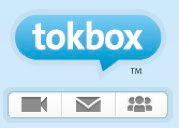For years now I have been happily using EtherPad based services like http://primarypad.com/ and http://sync.in/ to get participants on the training courses I deliver to work collaboratively to create and peer edit texts. Increasingly though I've been having problems with the reliability of the free services these companies provide and the lack of reliable compatibility with mobile devices.
At last it seems that now I have a very elegant solution in the form of https://quip.com/.
Quip looks a lot like Evernote and has a similar interface with documents contained in notebooks, but one of the big differences is that Quip was designed specifically to enable peer editing and collaboration on documents and has a very clear way of showing and tracking the changes.
Here's a short tutorial showing you how it works:
Why should we get our students peer editing?
What kinds of peer editing activities can we do with students?
What I like about Quip
What I'm not so sure about
Related links:
Best
Nik Peachey
At last it seems that now I have a very elegant solution in the form of https://quip.com/.
Quip looks a lot like Evernote and has a similar interface with documents contained in notebooks, but one of the big differences is that Quip was designed specifically to enable peer editing and collaboration on documents and has a very clear way of showing and tracking the changes.
Here's a short tutorial showing you how it works:
Why should we get our students peer editing?
- It improves their awareness of accuracy
- It can improve the quality of their writing
- Pushes students to accept that writing is a process that needs revisions and redrafting
- The ability to collaborate in digital environments is likely to be an important real world digital literacy
What kinds of peer editing activities can we do with students?
- We can give them texts with planted errors (10 - 20) in to work on a find and correct together. These could be the lyrics of songs they like or stories or articles they have read.
- We can get students to correct each others' compositions before we look at them.
- We can give them texts with specific features missed out and get them to work together to add them. These could be linking or referencing devices, punctuation, vocabulary words, grammatical features such as prepositions or articles etc.
- We can get them working together to rearrange parts of a text into a better order or structure.
- We can give them the bare structure of a story and ask them to embellish it and make it more descriptive and interesting.
What I like about Quip
- It's free
- Nicely designed interface
- Works and looks well in both tablet app form and in the browser
- Clearly tracks and highlights changes to documents by different users
- It looks secure and enables you to limit who sees and works on the document while editing
- Has a kind of chat messaging feature which works along side the notes for changes
- We can use it to get students collaborating and working together outside the classroom
What I'm not so sure about
- It requires registration, which can slow things down in class, but it does also add a degree of security
- I haven't tried it with larger groups yet so I'm not sure how reliably it will function when scaled up to say having a whole class work synchronously on a single document
- Not sure how long it will stay free (There is a Quip Business already available)
Related links:
- What do you feel are the key digital literacy skills that 21st century learners need?
- Get Students Checking Grammar and Collocation
- How I use social media for my professional development
- Two Contrasting Views of Educational Technology
- Online Teacher Development Works Best - 15 Reasons Why
- Developing your digital study skills
- Temporary Bookmarking
- Creating a personal homepage
- Social Networks and the Web 2.0 Revolution
- Create your own social network 7 steps
- A Tick List of 21st Century Digital Skills for Teachers
Best
Nik Peachey