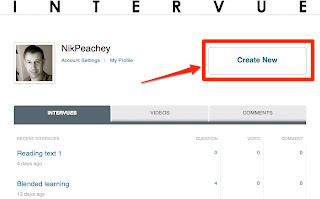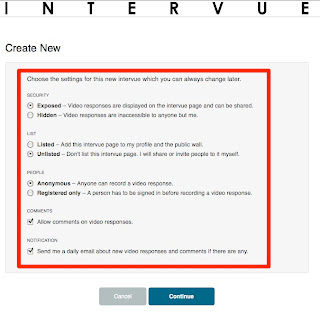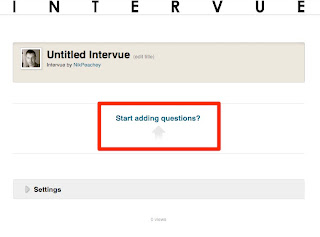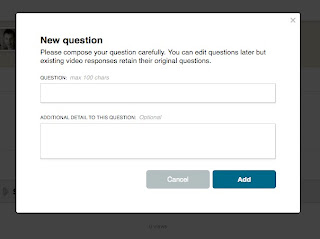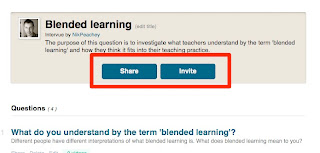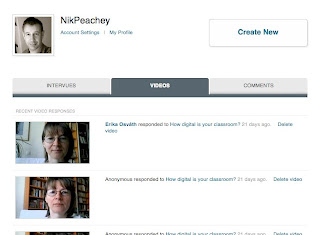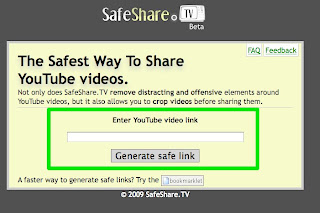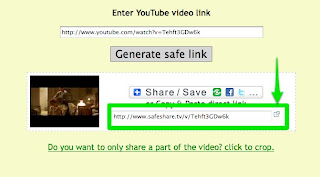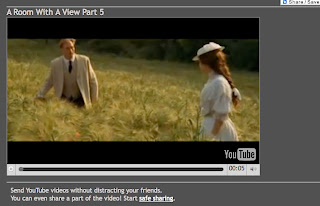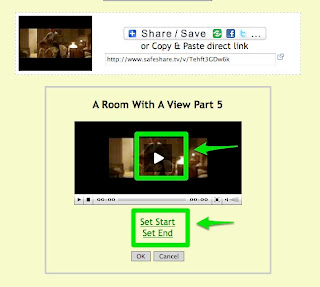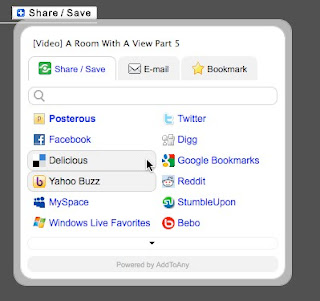My New Years resolution this year was to start work on a series of ebooks for iPads, e-readers and other digital devices. This has been my ambition since I published my first book Web 2.0 Tools for Teachers back in 2009, but I’ve never felt that the time, the technology or the market was at the right place.
Significant changes over the last couple of years though have led me to believe that now is the time to look at a new model of ELT publishing, at least for the realm of teacher development books.
The changes I mention above include
I believe that the combination of these developments is now enabling individual teachers to write develop and launch their own products to the market on a commercially competitive basis with established publishers.
So why is this a good thing?
Well anyone who has ever approached a publisher with an idea for a book will know how difficult it can be to get it accepted. The established publishers are, by necessity, cautious about taking on new, innovative or risky projects. Producing and distributing paper-based books is a hugely expensive endeavor and in the case of teacher development books, the returns are likely to be small for both the publisher and the writer.
The changes I mention above, however, have the potential to liberate writers from the established publishing process and give them the freedom to develop their own projects and products independently.
I’ve put the crowd-funding platform at the end of my list, but really it should be at the beginning, because crowd-funding doesn’t just supply the money to launch the product, it also acts as a market research tool to see if there really is a market for the product. If the people for whom the product is intended aren’t willing to invest in it to get it created, then it’s likely that there isn’t really a viable market for this product.
So this brings me back to where I started with my New Years resolution. I have launched my own crowd-funding project to try to create the first in a series of ebooks in a series that I intend to call The Digital Classroom. The first of these will focus on the use of online video as a tool for learning.
You can find out more about this project by following this link Digital Classrooms - Online Video or watching the video below.
If you think this is a product you would be interested in having them please do support it buy either buying and advance copy of the book or by sharing the link with others you think may be interested.
You can also get an idea of the kind of content the book will cover and even contribute your ideas for what the book should contain, using the crowd-sourcing questionnaire below. Just add your ideas and vote for the things you would most like included in the book. That way you can ensure that I produce the book that you need to help support and develop your teaching.
powered by tricider
You can also follow the project on Facebook by going to The Digital Classroom and clicking on 'Like'.
I hope you find the project interesting and that this post gets you started thinking about how you can produce your own book too.
Best
Nik Peachey
Significant changes over the last couple of years though have led me to believe that now is the time to look at a new model of ELT publishing, at least for the realm of teacher development books.
The changes I mention above include
- A proliferation of increasingly low cost e-reading devices and tablets.
- The development of powerful free software and applications such as iBooks Author for the development of media rich ebooks.
- The combination of these applications with secure and reliable marketing platforms, such as Lulu and iBookStore.
- The development of crowd-funding platforms such as KickStarter and Indigogo.
I believe that the combination of these developments is now enabling individual teachers to write develop and launch their own products to the market on a commercially competitive basis with established publishers.
So why is this a good thing?
Well anyone who has ever approached a publisher with an idea for a book will know how difficult it can be to get it accepted. The established publishers are, by necessity, cautious about taking on new, innovative or risky projects. Producing and distributing paper-based books is a hugely expensive endeavor and in the case of teacher development books, the returns are likely to be small for both the publisher and the writer.
The changes I mention above, however, have the potential to liberate writers from the established publishing process and give them the freedom to develop their own projects and products independently.
- The proliferation of low cost mobile devices such as e-readers, tablets and iPads provides a really useful and accessible medium on which to publish teacher development materials. Instead of having your books at home on the bookshelf you can now carry them around with you on your device so they are on hand at the moment of need.
- These devices and the applications used to develop content for them are capable of providing a media rich experience with colour interactive images, audio, video and a range of interactive learning apps, none of which is possible in a traditional paper-based book.
- The combination of these applications with established secure marketing platforms means that writers with the commitment to see their projects through to completion can easily market them internationally and actually get a reasonable financial return on the work they put in.
- Crowd-funding platforms like KickStarter and Indigogo enable writers to raise the funds they need to develop good quality professional products that the market wants.
I’ve put the crowd-funding platform at the end of my list, but really it should be at the beginning, because crowd-funding doesn’t just supply the money to launch the product, it also acts as a market research tool to see if there really is a market for the product. If the people for whom the product is intended aren’t willing to invest in it to get it created, then it’s likely that there isn’t really a viable market for this product.
So this brings me back to where I started with my New Years resolution. I have launched my own crowd-funding project to try to create the first in a series of ebooks in a series that I intend to call The Digital Classroom. The first of these will focus on the use of online video as a tool for learning.
You can find out more about this project by following this link Digital Classrooms - Online Video or watching the video below.
If you think this is a product you would be interested in having them please do support it buy either buying and advance copy of the book or by sharing the link with others you think may be interested.
You can also get an idea of the kind of content the book will cover and even contribute your ideas for what the book should contain, using the crowd-sourcing questionnaire below. Just add your ideas and vote for the things you would most like included in the book. That way you can ensure that I produce the book that you need to help support and develop your teaching.
powered by tricider
You can also follow the project on Facebook by going to The Digital Classroom and clicking on 'Like'.
I hope you find the project interesting and that this post gets you started thinking about how you can produce your own book too.
Best
Nik Peachey