For the last few days I've been playing with WallWisher a handy tool for creating online noticeboards that you can add sticky notes to.
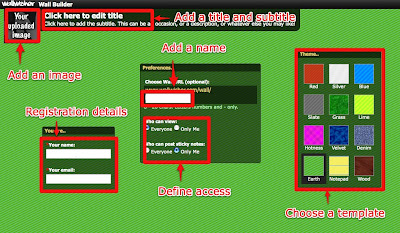 Once you have done this you just click the big 'Done' button and you are almost ready to start adding content to your wall. Before you start to add content you'll need to check your email account where you should find your password. Then you just log in to your wall and double click on the wall to start adding the sticky notes.
Once you have done this you just click the big 'Done' button and you are almost ready to start adding content to your wall. Before you start to add content you'll need to check your email account where you should find your password. Then you just log in to your wall and double click on the wall to start adding the sticky notes.
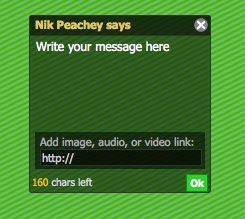 The sticky notes are quite simple, you just add some text and you can either link to an image, a video or a web page.
The sticky notes are quite simple, you just add some text and you can either link to an image, a video or a web page.
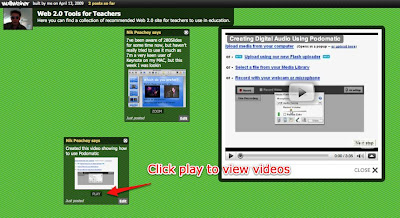 The nice thing about this is that when users click on the link it opens in a pop up browser over the wall. This means that you can use your wall to focus students access to sites like flickr or Youtube and stop them drifting into other content. It also means that you can use the wall to set up specific activities and get your students to post their responses on the wall (as long as you have selected 'Everyone' to allow others to post to the wall)
The nice thing about this is that when users click on the link it opens in a pop up browser over the wall. This means that you can use your wall to focus students access to sites like flickr or Youtube and stop them drifting into other content. It also means that you can use the wall to set up specific activities and get your students to post their responses on the wall (as long as you have selected 'Everyone' to allow others to post to the wall)
So how do we use this with students?
What I like about WallWisher.
Things I'm not so sure about
Well I hope you like WallWisher and find it useful. If you have other ideas for how to use it please do post comments and links.
Related links:
Best
Nik Peachey
- You can see a wall that I created here with some notes about Web 2.0 Tools for EFL ESL Teachers.
- Uploading an image
- Choosing colours
- Adding title and subtitle
- Creating your password
- Deciding who can see and add to your wall
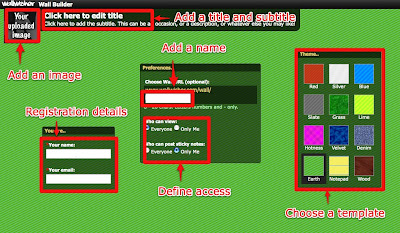 Once you have done this you just click the big 'Done' button and you are almost ready to start adding content to your wall. Before you start to add content you'll need to check your email account where you should find your password. Then you just log in to your wall and double click on the wall to start adding the sticky notes.
Once you have done this you just click the big 'Done' button and you are almost ready to start adding content to your wall. Before you start to add content you'll need to check your email account where you should find your password. Then you just log in to your wall and double click on the wall to start adding the sticky notes.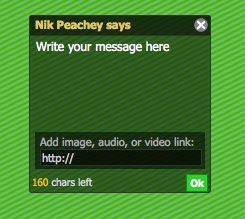 The sticky notes are quite simple, you just add some text and you can either link to an image, a video or a web page.
The sticky notes are quite simple, you just add some text and you can either link to an image, a video or a web page.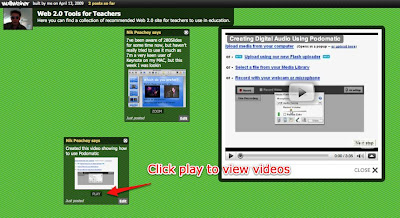 The nice thing about this is that when users click on the link it opens in a pop up browser over the wall. This means that you can use your wall to focus students access to sites like flickr or Youtube and stop them drifting into other content. It also means that you can use the wall to set up specific activities and get your students to post their responses on the wall (as long as you have selected 'Everyone' to allow others to post to the wall)
The nice thing about this is that when users click on the link it opens in a pop up browser over the wall. This means that you can use your wall to focus students access to sites like flickr or Youtube and stop them drifting into other content. It also means that you can use the wall to set up specific activities and get your students to post their responses on the wall (as long as you have selected 'Everyone' to allow others to post to the wall)So how do we use this with students?
- We can create video tasks and get students to post responses to the wall by leaving it open for everyone to contribute. Here's a wall that I created about Ramadan. This wall has been left open for anyone to contribute to.
- We could use the wall to collect different links to various resources around the web for students to explore, a little like a web quest or treasure hunt.
- We could give students a theme and get them to create their own walls based around that theme.
- We could get students to create fan walls based around a favourite band or celebrity.
- You can use the wall to collect and share resources like this one on IELTS
- You could use the wall to set up video or image based activities. Here's a video activity that I have set up for teachers based around a Mr Bean Video. Feel free to contribute.
- This activity uses an image to get students to practice using present continuous.
- You can use the wall to create debates. You can do this either by posting your own contentious opinions or using videos from sites like BigThink.com and get students to respond. This could be a way of dealing with sensitive issues and enabling students to be able to express opinions that they might not feel comfortable doing in the classroom. Here's an example
- We can even create grammar walls and get students to post what they know and examples of different verb tenses or grammar points.
- We could even get students to post their wishes on it using third conditional.
- Or last but not least we could use it to notify our students or parents of homework assignments and keep them up to date with what's happening in class.
What I like about WallWisher.
- It's free and easy to use and requires a minimum of registration info
- I like the way the links open in a pop up over the page
- You can embed the wall into a blog or website
- Your wall produces an RSS feed which can make it easy to keep track of what is being added
- Students can get involved and post brief comments or create their won walls
- It can be used collaboratively
- Great way to create easy online learning tasks
- It looks nice
Things I'm not so sure about
- It would be nice to have a few more controls about who posts to the wall. At present it's either only the creator or everyone! Would be nice to be able to invite people to post to it.
- I'd also like to be able to add / embed more than one link into a sticky note so that you can include an image or video and a link to a site, but you could get round this by adding more than one sticky.
- Would be nice to have a bit more control over how the embedded wall appears in a web page. Here's what mine looks like.
Well I hope you like WallWisher and find it useful. If you have other ideas for how to use it please do post comments and links.
Related links:
- Create Image Books
- Create a Flickr Montage
- Great Time Line Tool
- Create a YouTube Carousel
- Interactive presentations
- Personalised flashcards
- Animating vocabulary
- A Picture's worth
- 80 + Online activities for students
Best
Nik Peachey


























